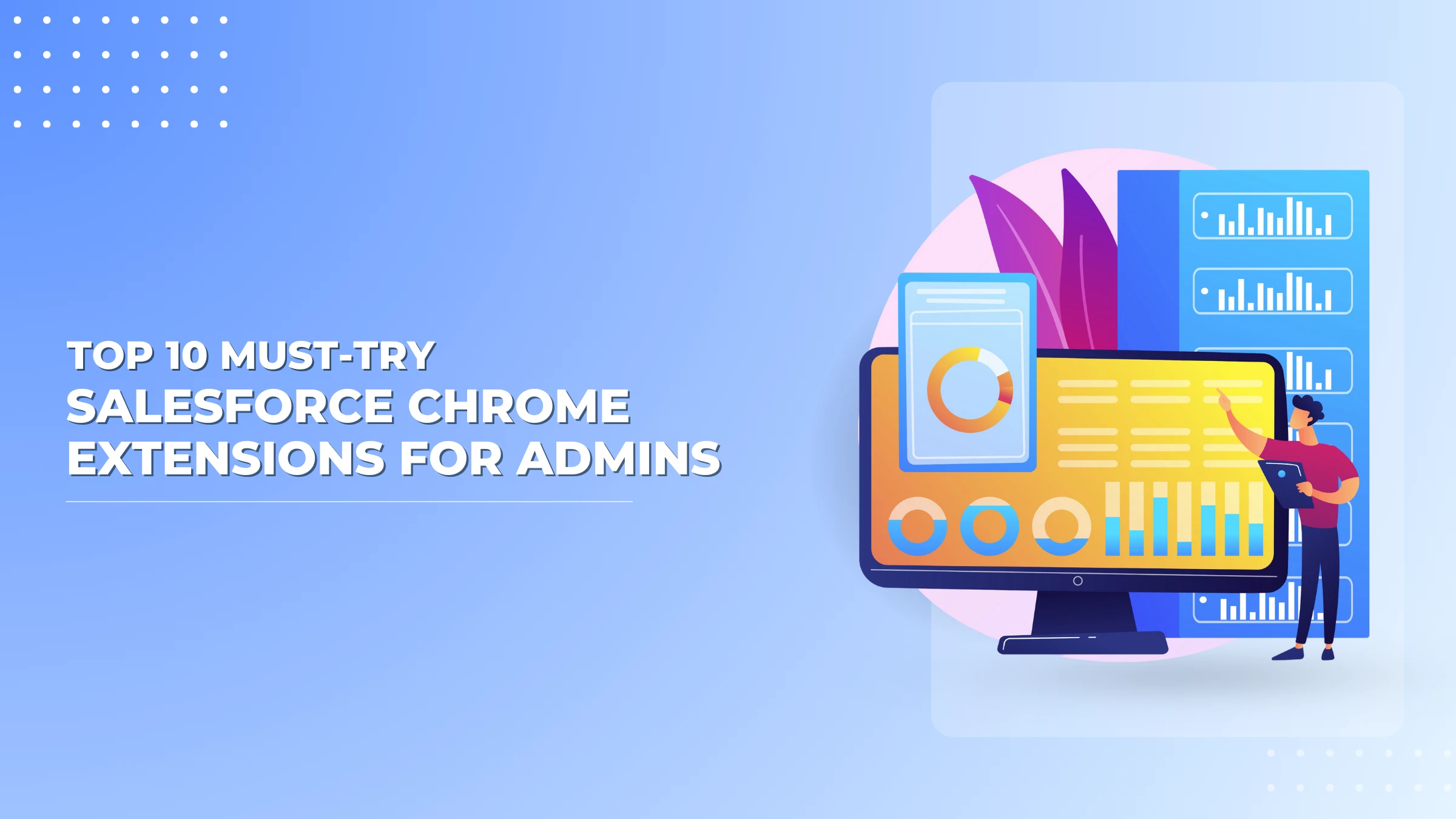
Salesforce is an incredibly powerful CRM, but navigating its vast interface and handling repetitive tasks can sometimes slow down productivity. Chrome extensions offer a seamless way to enhance efficiency, improve workflow automation, and simplify complex tasks. Whether you’re a Salesforce admin, managing multiple orgs, a developer debugging code, or a consultant juggling client projects, the right Chrome extensions can significantly optimize your Salesforce experience.
Why Do You Need Chrome Extensions for Salesforce?
Salesforce is built to be flexible, but with great flexibility comes complexity. Users often find themselves spending unnecessary time searching for data, running reports, or managing configurations manually. This is where Chrome extensions come in—offering shortcuts, automation, and enhanced visibility to make Salesforce workflows smoother and more efficient.
The Importance of Efficiency in Salesforce Workflows
Time is money, and in a fast-paced business environment, every second spent navigating Salesforce inefficiently can add up. Chrome extensions reduce friction by enabling:
- Quick data extraction and manipulation – No need for lengthy manual exports or API calls.
- Improved navigation – Access records, metadata, and logs faster with intuitive search tools.
- Automated processes – Streamline debugging, schema viewing, and SOQL querying.
How Extensions Help Different Roles: Admins, Developers, and Consultants
Different users have unique needs in Salesforce, and Chrome extensions cater to their specific workflows:
- Admins: Need to manage org configurations, debug issues, and export data efficiently.
- Developers: Require better search capabilities, debugging tools, and metadata management.
- Consultants: Juggle multiple orgs, need better multi-login management, and require quick access to client-specific data.
By leveraging the right developer tools and extensions, Salesforce users can dramatically cut down on time-consuming tasks and improve their daily efficiency.
Choosing the Right Salesforce Chrome Extensions: Key Factors
Not all Chrome extensions are created equal. While some provide incredible value, others may slow down your browser or even pose security risks. Here’s how to pick the best ones for your needs.
Performance Impact on Browser Speed
One major downside of installing too many extensions is that they can hog system resources. Some extensions run in the background, consuming memory and affecting browser performance. To maintain optimal speed:
- Choose lightweight extensions that don’t run persistent background scripts.
- Avoid installing multiple extensions with overlapping features.
- Regularly monitor Chrome’s task manager to see which extensions are using excessive memory.
Security Concerns: How to Verify Safe Extensions
Because Salesforce contains sensitive customer and business data, security should be a top priority when selecting Chrome extensions. Some best practices for ensuring safety include:
- Checking Developer Credibility: Ensure the extension is developed by a reputable company or an experienced Salesforce professional.
- Reviewing Permissions: Be cautious of extensions that request access to unnecessary data.
- Reading User Reviews: Check for frequent updates and positive feedback from the Salesforce community.
- Testing in a Sandbox Environment: Before deploying an extension in production, try it in a test environment.
Must-Have Features for Different Users
Depending on your role, your extension requirements will differ. Here’s what to look for:
- Admins: Quick data access, debugging tools, and schema viewers.
- Developers: Code search, SOQL query execution, and metadata analysis.
- Consultants: Easy multi-org login, automation features, and streamlined data access.
By carefully selecting and evaluating Chrome extensions based on these factors, you can maximize your Salesforce productivity without compromising security or performance.
The Best Salesforce Chrome Extensions for 2025 (Ranked & Categorized)
Chrome extensions can take Salesforce productivity to the next level. Below, we’ve categorized the best popular Salesforce chrome extensions, based on their primary use case: administration, development, and overall optimization.
Best Salesforce Extensions for Admins
Salesforce Inspector Reloaded – Fast Data Extraction & API Insights
Salesforce Inspector Reloaded Chrome Plugin is a must-have tool for administrators looking to access and manipulate data quickly. It allows you to:
- Export and import Salesforce records effortlessly.
- Gain insights into object structures and API calls.
- Debug and troubleshoot data-related issues with ease.
Salesforce Tool Suite – Debug Logs & Schema Viewer
Debugging and schema management can be time-consuming, but Salesforce Tool Suite simplifies the process by offering:
- An intuitive way to view and analyze debug logs.
- A structured schema viewer for understanding object relationships.
- Real-time data access for troubleshooting complex workflows.
ORGanizer for Salesforce – Manage Multiple Salesforce Orgs
Juggling multiple Salesforce instances? ORGanizer for Salesforce makes it simple by:
- Securely storing and managing login credentials.
- Allowing seamless switching between orgs.
- Providing a color-coded interface for better visualization.
Best Salesforce Extensions for Developers
Salesforce Advanced Code Searcher – Locate Metadata Easily
Searching for Apex classes, triggers, or Visualforce pages in large orgs can be daunting. Salesforce Advanced Code Searcher offers:
- A quick search interface for finding metadata components.
- Easy navigation between code elements.
- Advanced filters to locate specific objects and configurations.
Salesforce DevTools – Work With SOQL, Metadata & Logs
Developers dealing with complex SOQL queries and metadata configurations will find this extension invaluable. Salesforce DevTools enables:
- Real-time SOQL query execution within Salesforce.
- Metadata inspection and bulk export functionality.
- Debug log analysis to streamline issue resolution.
Enhanced Formula Editor – Advanced Formula-Building Capabilities
Writing formulas in Salesforce can be frustrating due to the lack of syntax support. Enhanced Formula Editor solves this by:
- Providing syntax highlighting and error detection.
- Offering autocomplete suggestions for functions and fields.
- Making formula development faster and less error-prone.
Best Salesforce Extensions for Productivity & Optimization
Crazy Compare – Compare Metadata & Changes in Real-Time
Keeping track of metadata changes can be challenging. Crazy Compare simplifies this process by:
- Allowing side-by-side comparison of metadata configurations.
- Highlighting changes to prevent misconfigurations.
- Providing a history log for reference.
Interactions SDK Launcher – Test UI Interactions in a Sandbox
Testing UI interactions in Salesforce is crucial for ensuring a smooth user experience. Interactions SDK Launcher enables:
- Simulation of user interactions in a sandbox environment.
- Debugging of UI behaviors before deployment.
- Improved test coverage for Lightning components.
Performance & Security: Are These Extensions Safe?
Impact on Browser Speed
Installing too many extensions can slow down browser performance. To maintain efficiency:
- Regularly audit installed extensions and remove unused ones.
- Monitor browser resource consumption using Chrome’s task manager.
- Prioritize well-optimized extensions with minimal background processing.
Common Security Risks with Chrome Extensions
While extensions enhance productivity, they can also pose security risks. Be aware of:
- Malicious Extensions: Only install from trusted sources.
- Data Privacy Concerns: Avoid extensions that request unnecessary access to sensitive Salesforce data.
- Outdated Extensions: Regularly update to ensure security patches are applied.
Performance & Security: Are These Extensions Safe?
Impact on Browser Speed
Installing too many extensions can slow down browser performance. To maintain efficiency:
- Regularly audit installed extensions and remove unused ones.
- Monitor browser resource consumption using Chrome’s task manager.
- Prioritize well-optimized extensions with minimal background processing.
Common Security Risks with Chrome Extensions
While extensions enhance productivity, they can also pose security risks. Be aware of:
- Malicious Extensions: Only install from trusted sources.
- Data Privacy Concerns: Avoid extensions that request unnecessary access to sensitive Salesforce data.
- Outdated Extensions: Regularly update to ensure security patches are applied.
How to Install & Set Up These Salesforce Extensions? (Step-by-Step Guide)
How to Add Chrome Extensions Safely
- Open the Chrome Web Store and search for the desired Salesforce extension.
- Review the extension’s details, including ratings, reviews, and permissions.
- Click “Add to Chrome”, then select “Add Extension” when prompted.
- After installation, check extension settings to configure permissions and ensure it aligns with your security policies.
Best Practices to Configure Them in Salesforce
- Test in a Sandbox First: Before rolling out an extension to your team, test it in a non-production environment.
- Limit Permissions: Grant access only to necessary features.
- Regularly Monitor Performance: Check if the extension impacts browser speed or conflicts with Salesforce operations.
- Keep Extensions Updated: Ensure you’re running the latest version for improved security and features.
Conclusion: The Best Salesforce Chrome Extensions for 2025
Summary of Top Picks
Salesforce Chrome extensions provide a powerful way to optimize workflows, improve efficiency, and enhance the user experience. Whether you’re an admin needing better debugging tools, a developer searching for metadata faster, or a consultant managing multiple orgs, there’s an extension designed to help.
Final Recommendations Based on Use Case
- For Admins: Salesforce Inspector Reloaded, ORGanizer for Salesforce, and Salesforce Tool Suite.
- For Developers: Advanced Code Searcher, DevTools, and Enhanced Formula Editor.
- For Productivity & Optimization: Crazy Compare and Interactions SDK Launcher.
By leveraging the right Salesforce Chrome extensions, you can significantly enhance your productivity and efficiency. Take the time to explore, test, and implement the ones that best fit your needs.


